AR# 64454
|How do I create a Service Request?
描述
To create a service request, you must first log into your Service Portal at https://www.xilinx.com/support.html#serviceportal
You will see the following screen: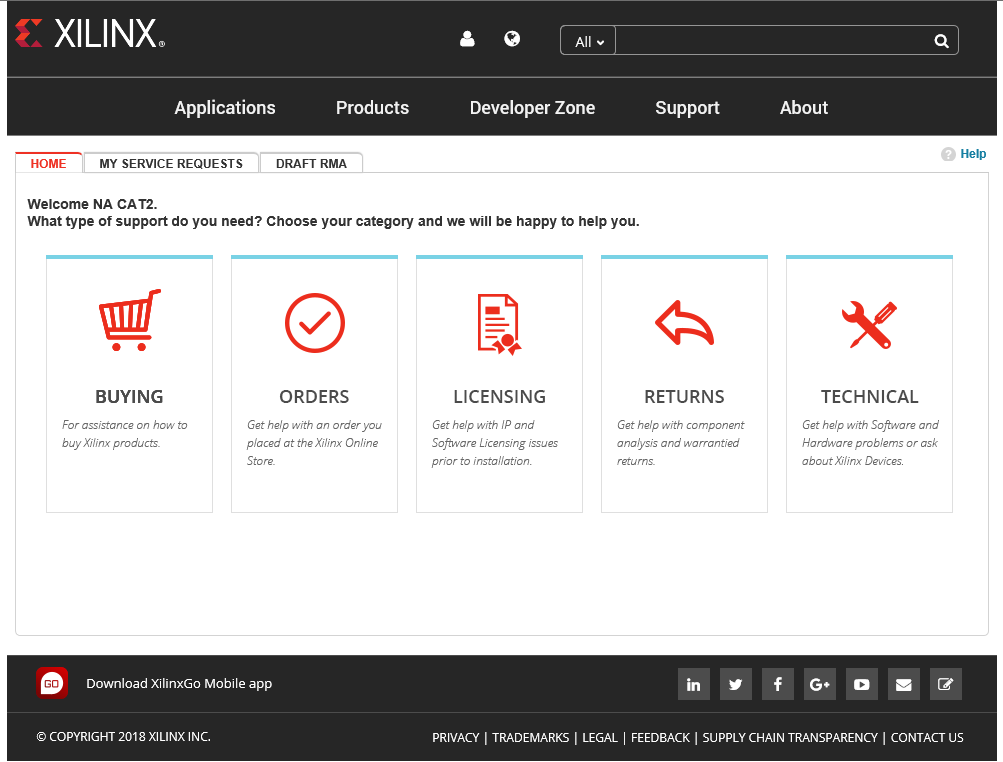
Click on the relevant link below for more information on each area
解决方案
Buying:
The buying section provides details on how to buy Xilinx Products.
There are two options:
- Directly from Xilinx - See (Xilinx Answer 63356)
- From a distributor - See (Xilinx Answer 63357)
You do not need to create a Service Request when buying a new product.
Orders:
This section allows you to create a service request related to your order.
For pre-shipment orders you can check the status of the order, get tracking information, or request to expedite, change, or cancel it.
For post shipment orders you can request an invoice or get tracking information.
After you select the area you want, you will be asked to fill out a form with the details of your SR.
Mandatory fields are marked with a red asterisk *
Note: If your order is through a Xilinx Distributor you will need to contact them directly for information on your order.
Licensing:
This section allows you to create Service Requests related to Licensing.
Follow the Prompts to Create Service Requests related to any of the following topics:
Software and IP Licensing:
- Need Rehost Assistance
- Receiving an Error
- Product is Grayed Out
- Product not in Account
- Need a Copy of the License Agreement
- Did not receive an email
Account Administration:
- Need Account Administrator Name
- Need to Combine Accounts
- License Owner Left my Company
- Need to be added to an account
- Need to Update Email Address
Once you select the area you want, you will be asked to fill out a form with the details of your SR.
Mandatory fields are marked with a red asterisk *
Returns:
This section allows you to create a Service Request to begin the RMA process for Development Kits or Components.
Note: If your product was bought through a Xilinx Distributor you will need to contact them directly for product return assistance.
Follow the links to the area your Return request relates to.
You will then be asked to fill out a form with the details of your SR.
Mandatory fields are marked with a red asterisk *
Important: Currently you are not asked for the Reason for Return on the first page you fill out.
Please enter this on the pop-up screen which appears after you submit the Service Request.
Technical Support:
When creating a Technical Support Service Request, you will be asked to choose the Problem Area it relates to.
This is done to route the Service Request to the Engineers with the relevant knowledge to resolve your issue.
Please ensure you select the correct area here to speed up the resolution of your Service Request.
Once you have selected these you will be asked to fill out a form with the details of your request.
Mandatory fields are marked with a red asterisk *
Please take special note of the following:
Severity Field Definitions:
- High - Question/issue is halting design progress
- Medium - Question/issue has a work-around
- Low - Question/issue is not urgent
ITAR:
Please note that if you check the ITAR flag you will not be able to add any attachments to the service request and any existing attachments will be deleted.
To subsequently remove the ITAR flag from a Service Request, you will need to request it from the Engineer you are dealing with.
Attachments:
Important: Before using the Service Portal to upload attachments you will need to either Disable the Pop-up blocker on your browser, or add Xilinx.com to the allowed list in your browser.
You cannot add an attachment when creating a Service Request.
You will need to create the SR and then add the attachment subsequently.
Please note that the following file types are prohibited:
pif, scr , vbs , com ,bat , exe , cmd , wmf , 3gp , asf , asx , avi , mov , mp4 , mpg , qt , rm , swf , wmv , mp3 , mpa , ra , ram, wav, wma, aac , htm, html
Important: There is an attachment size limit of 300mb.
If your file size is larger than this you will need to use EZMove.
For more details on transferring files with EZMove, see (Xilinx Answer 59617)
| AR# 64454 | |
|---|---|
| 日期 | 11/12/2019 |
| 状态 | Active |
| Type | 综合文章 |
| 器件 | |